How to Download the YouTube app to stream videos?
To enjoy the YouTube videos on your Xbox you need to have YouTube application installed on your Xbox. Follow the step below to get the Youtube app on your Xbox device.
- Sign in on you Xbox Live account
- Navigate to apps, and then you can choose either Browse Apps or Search Apps.
- Correspondingly browse or search for YouTube.
- Select YouTube, and further select Confirm Purchase to start with its download and installation. Once the app is downloaded, it will automatically open, and you can now browse and watch your favorite video content.
If you want to start YouTube later, simply go to My Apps, and there you will find YouTube.
Also if you already possess a YouTube account and you have your favorites subscribed there or you have your personal playlist you can access these also. Just sign-in with your username and password and enjoy your favorites at ease.
How to Sign in to your YouTube account?
- Log in on your Xbox device.
- In the My Apps section of your device you can find the YouTube app. Select YouTube.
- Upon clicking YouTube app, hit sign-in and further select ‘Get started’
- Copy down the code that YouTube provides you on this screen.
- Take some other device say your laptop or smart phone, open its web browser and visit YouTube.com/activate. Here you will be asked to sign-in with your youtube credentials.
- Type the code that you copied earlier and click Continue.
- Hit ‘Accept’ to permit the YouTube app to connect to your You Tube account.
How to Link Youtube Premium account with the YouTube kids app

To activate your Premium membership benefits on the YouTube Kids app, follow the steps below:
- At the bottom of the page in the app you can see a lock icon. Tap on the same
- Enter your custom passcode or just enter the numbers you can see on the screen
- Further Select ‘Settings’
- Now Hit ‘Activate YouTube Premium’.
- If you are not already signed in with your YouTube premium membership account; add YouTube premium account credentials and log-in. Also keep a note of it that this account will now be available for all the Google apps on this device.
- Now choose the option ‘Send parental consent email’
- You will then receive an email message from YouTube kids app. Check your mail and you will find a verification code in this.
- Go back to the YouTube Kids app and type the verification code you received on your email into the YouTube Kids app.
YouTube Premium membership benefits will now be available to be employed in the YouTube Kids app on this device. As you finish with the above steps, you’ll be reminded by the app to enable offline videos and also to select the number of videos you want to store. You can finish the setup by tapping on ‘Done’.
You can also keep a check on the status of your YouTube Premium membership any time under the parental settings of the YouTube Premium section.
How to remove YouTube Premium benefits from the YouTube Kids app
If you wish to remove YouTube Premium benefits from the Xbox and YouTube kids app, or simply switch the account used to access YouTube Premium member benefits, follow the below steps:
- Look for the Lock icon on the bottom of the app page and tap on it.
- Enter the number that appear on the screen or just enter your custom passcode.
- Go to the ‘Settings’ .
- Under settings; click YouTube Premium account.
- Now click ‘Remove from app’.
This will remove every connection between the YouTube kids’ app and account’s YouTube Premium membership on this device. Mark that other Google apps on this device may still be using this account.
You can still activate Xbox and YouTube kids app Premium membership benefits again on the YouTube kids’ app using any account which owns a YouTube Premium membership.



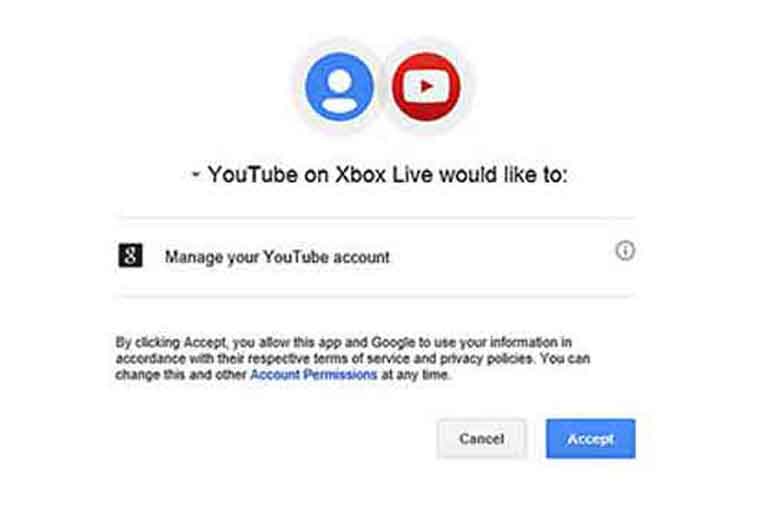
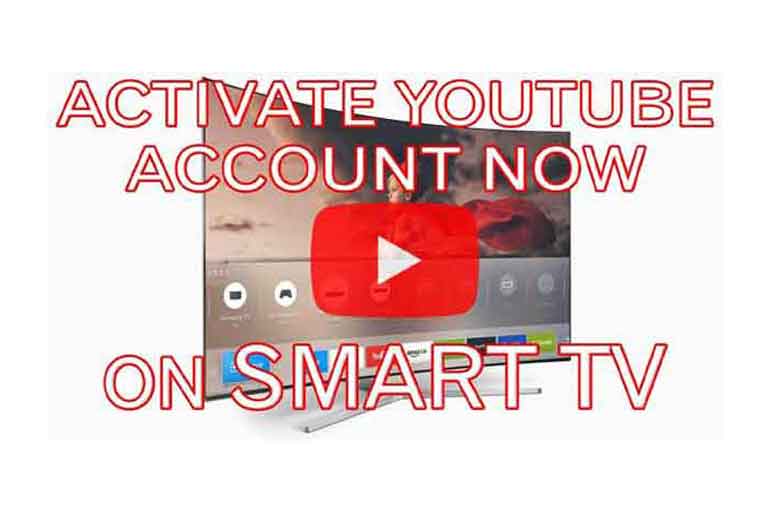
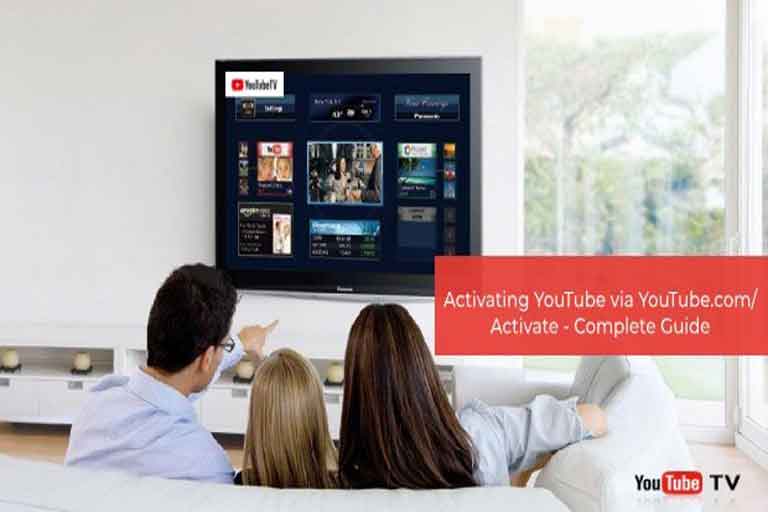
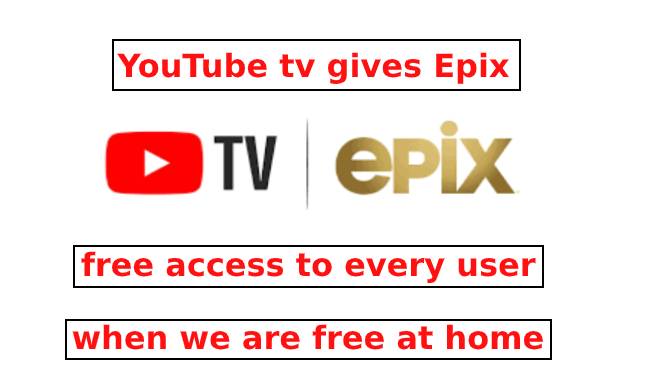
Leave a Comment
Your email address will not be published. Required fields are marked *